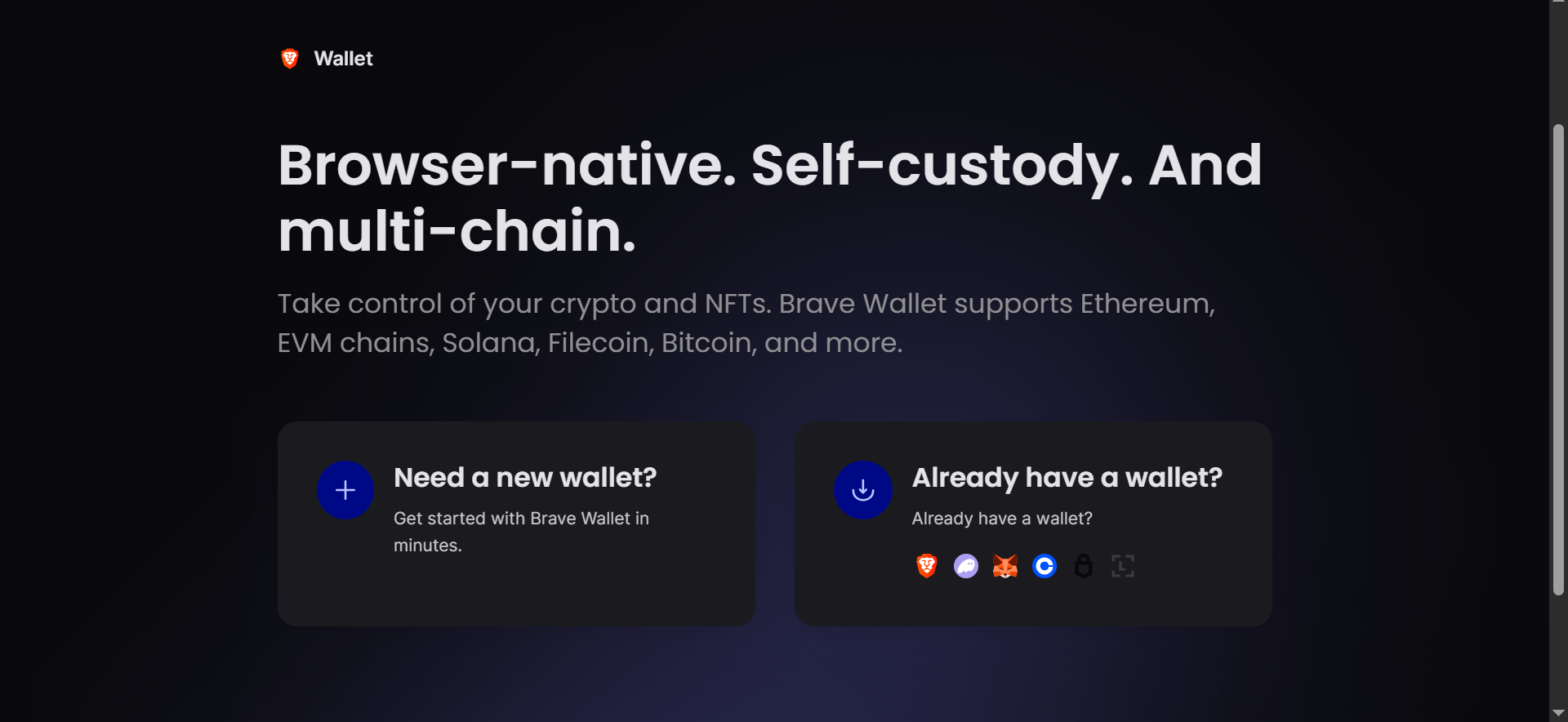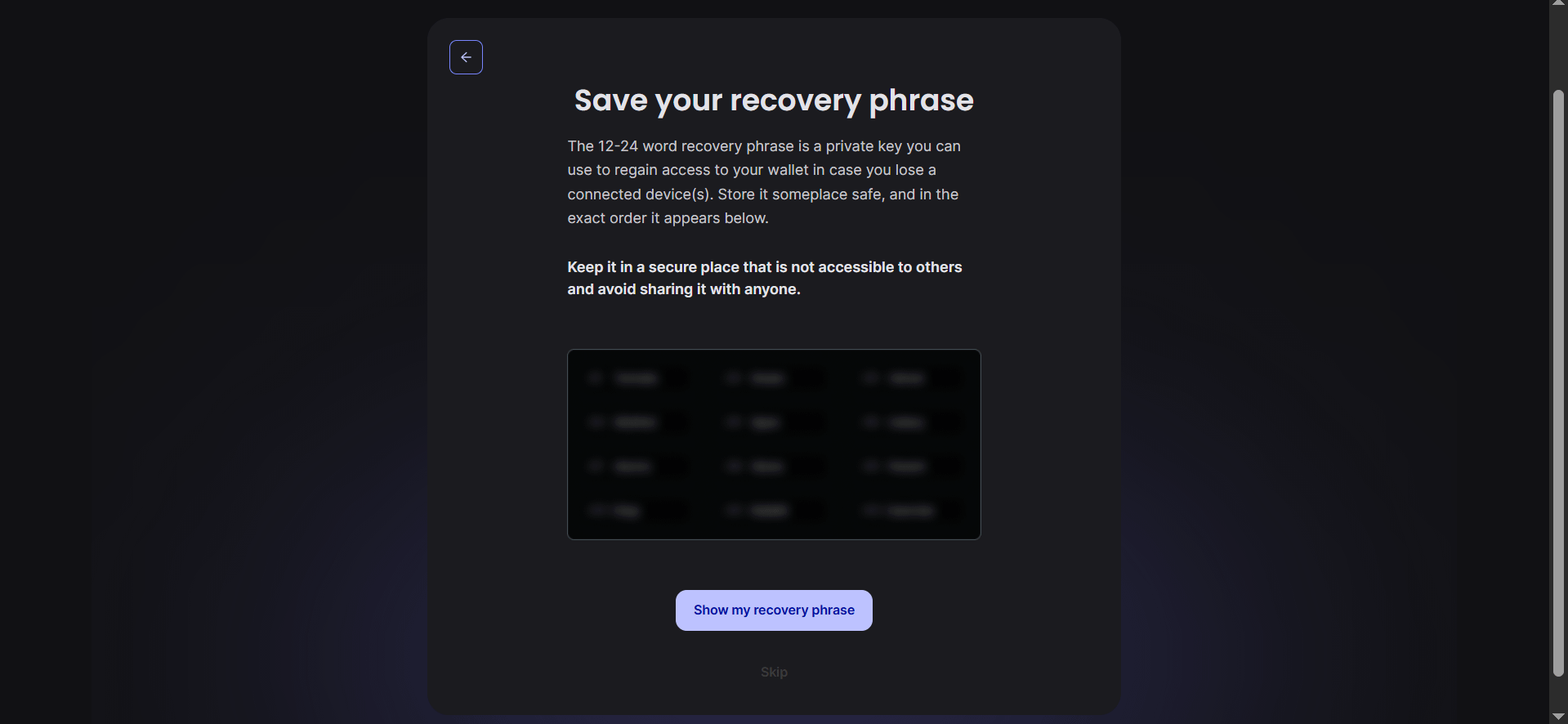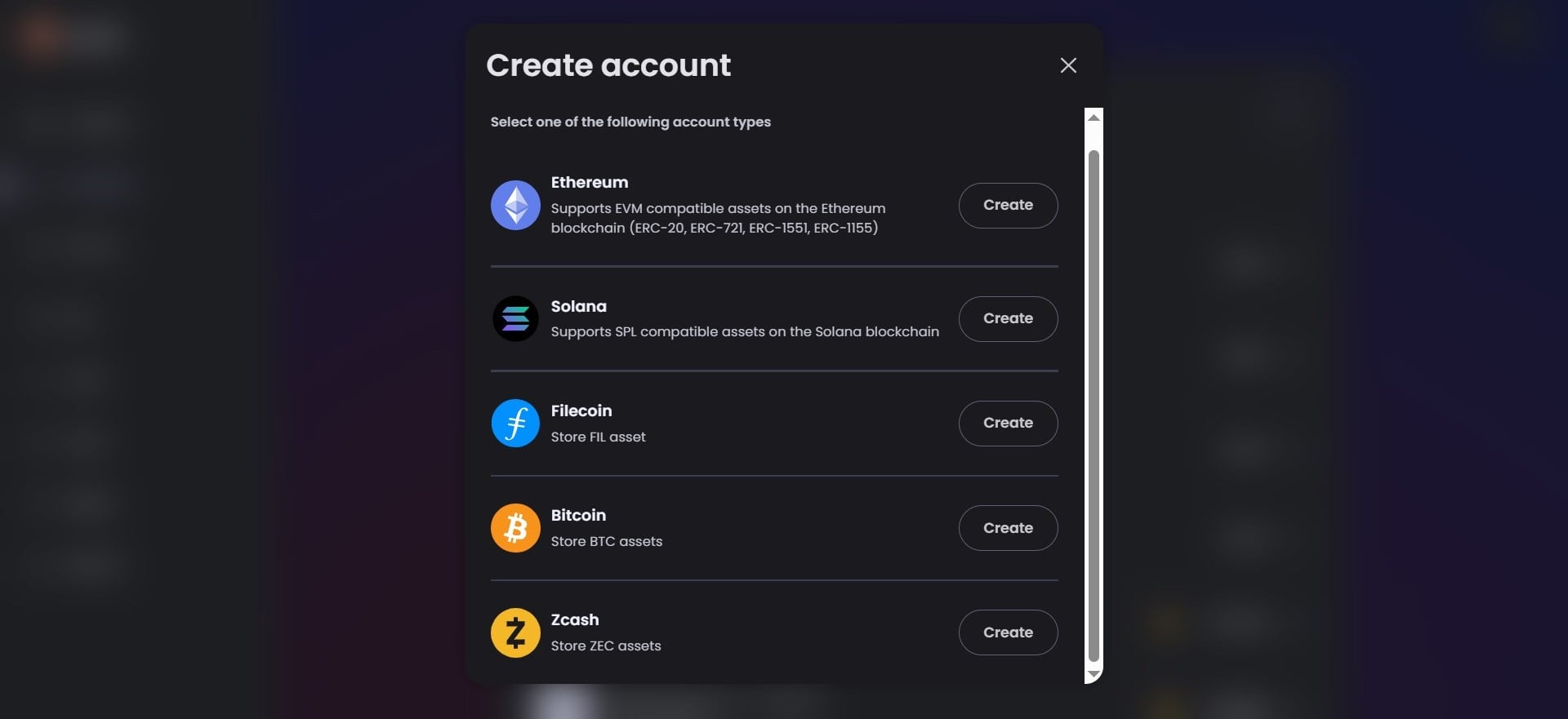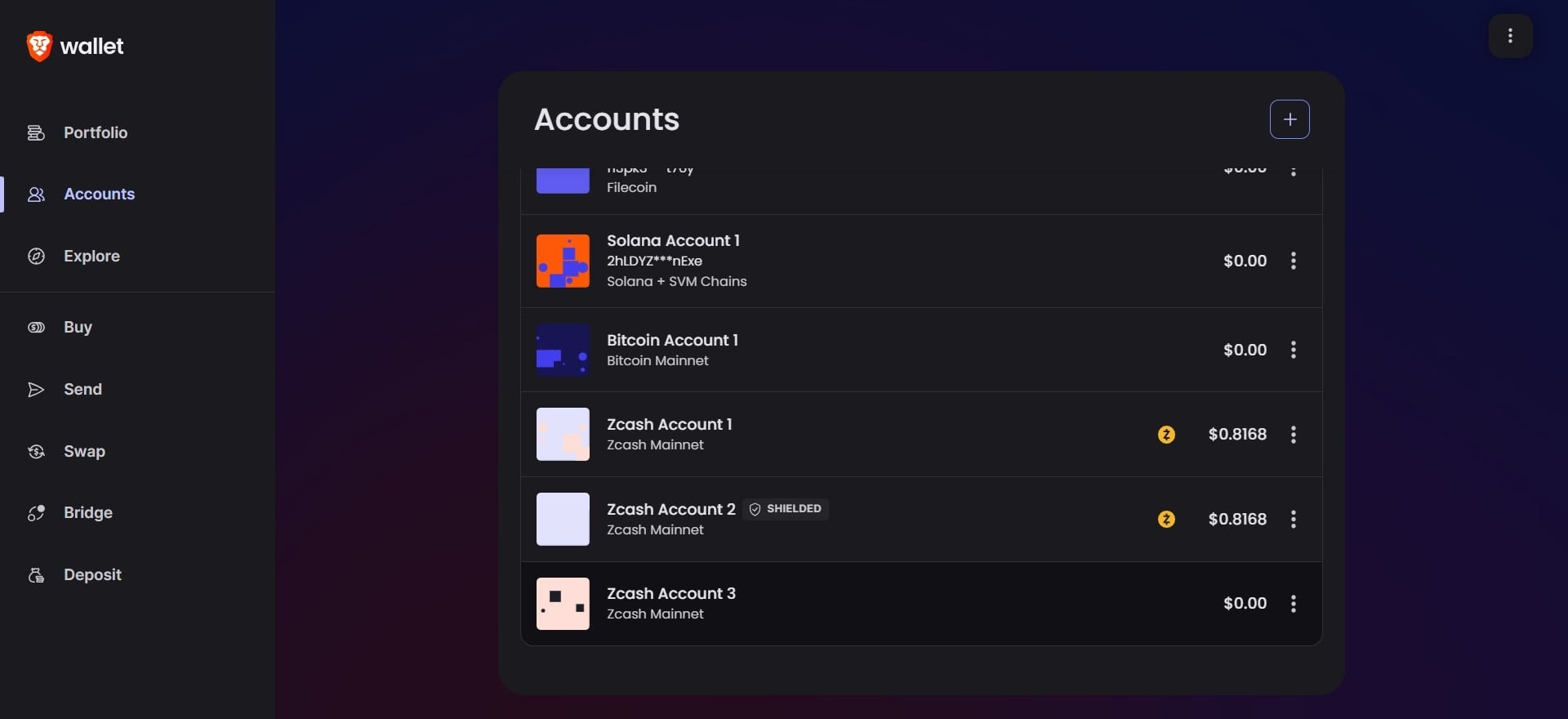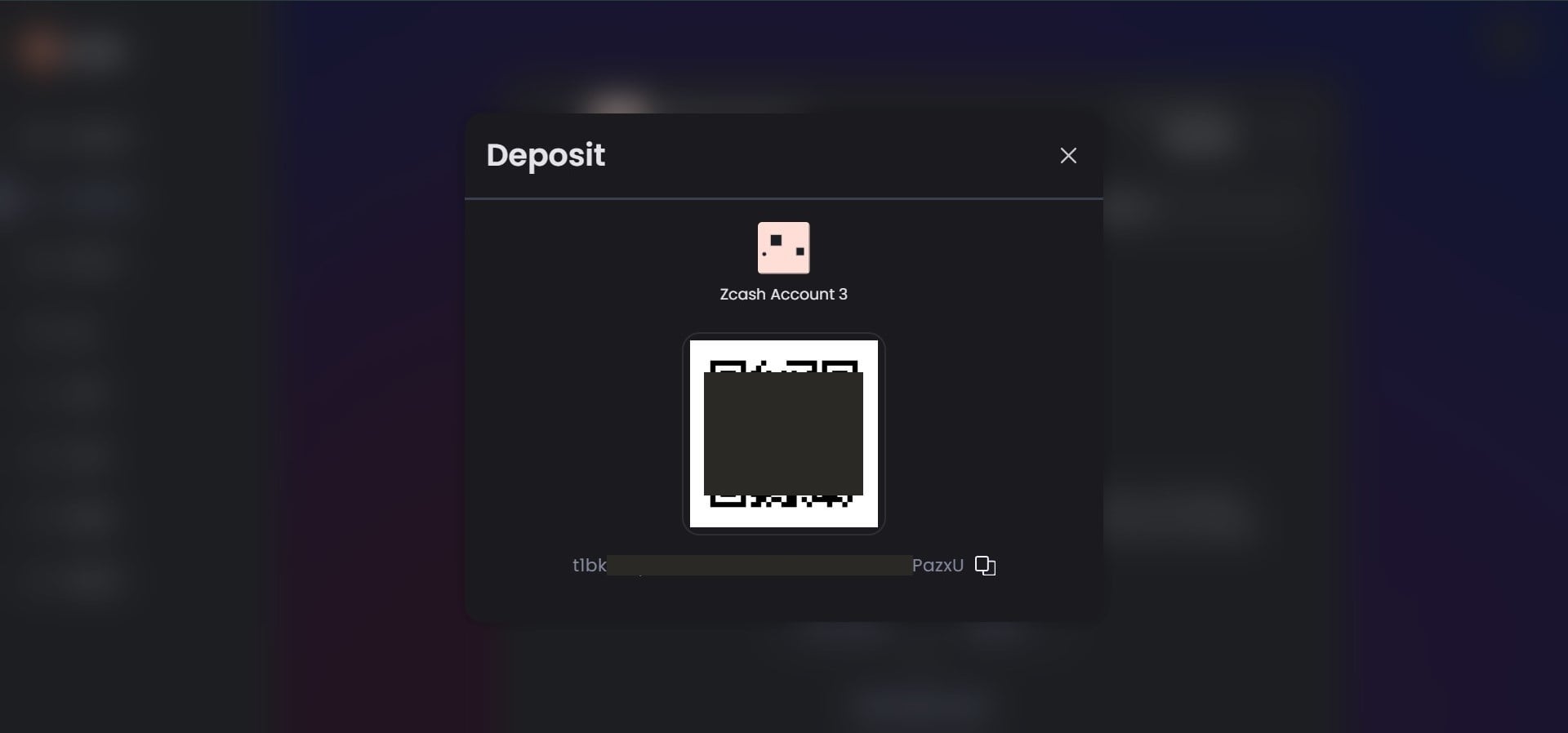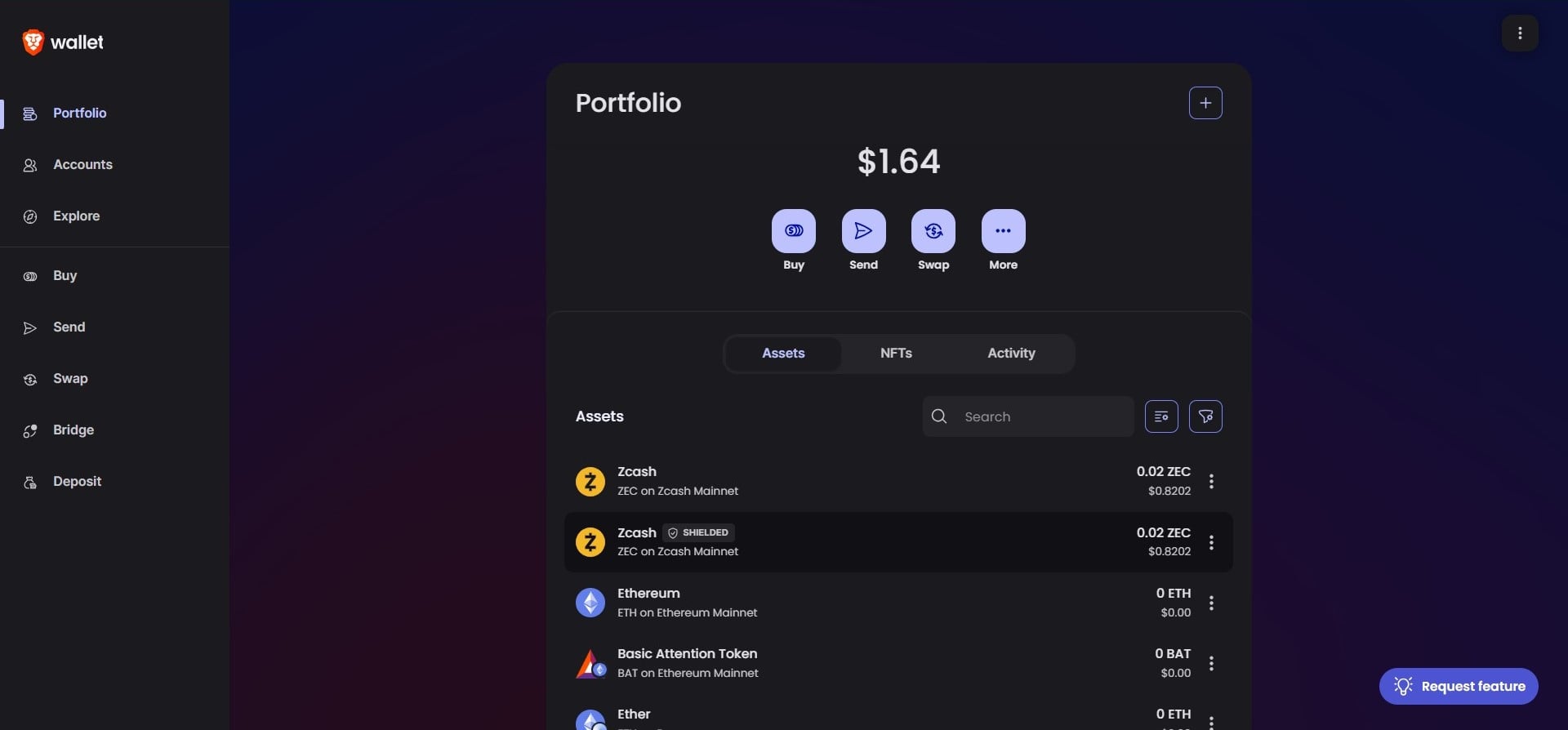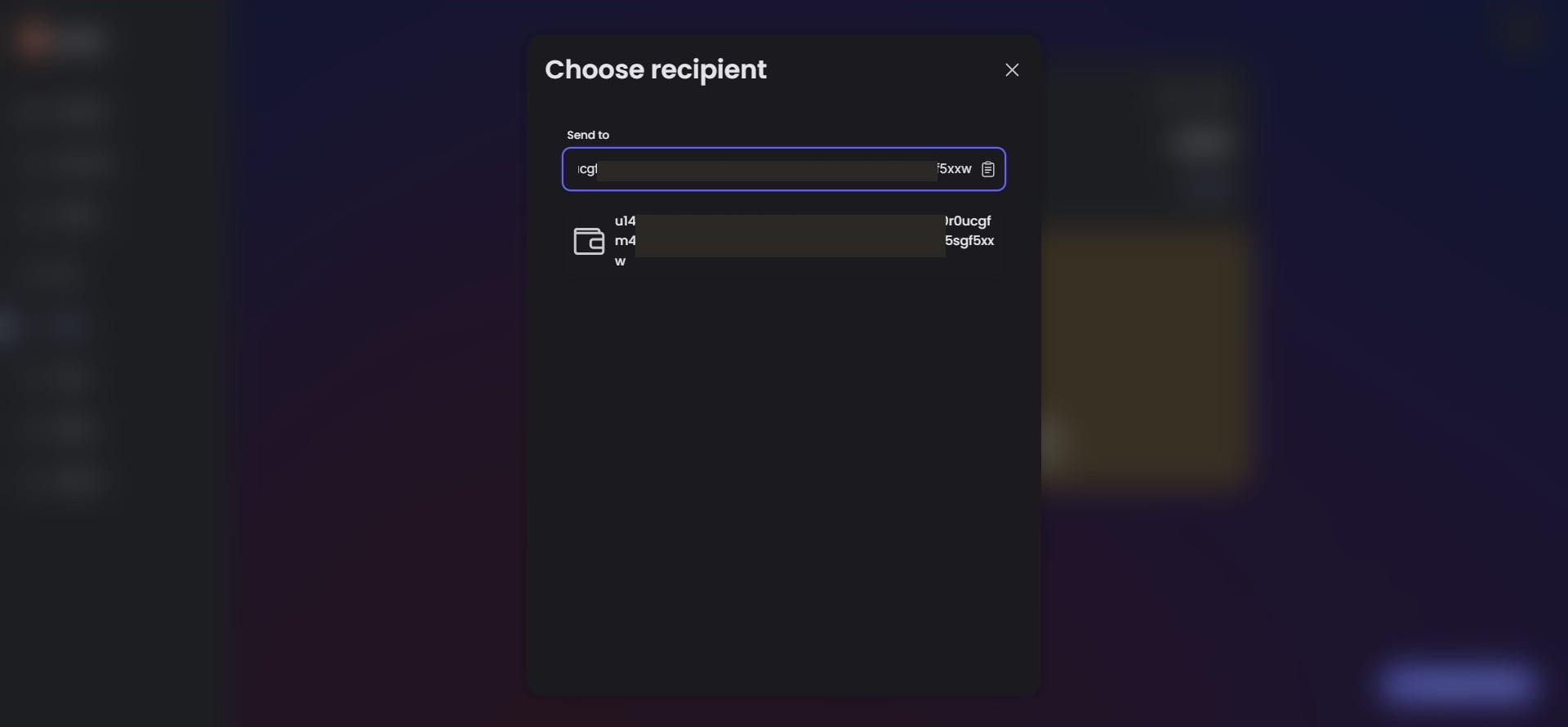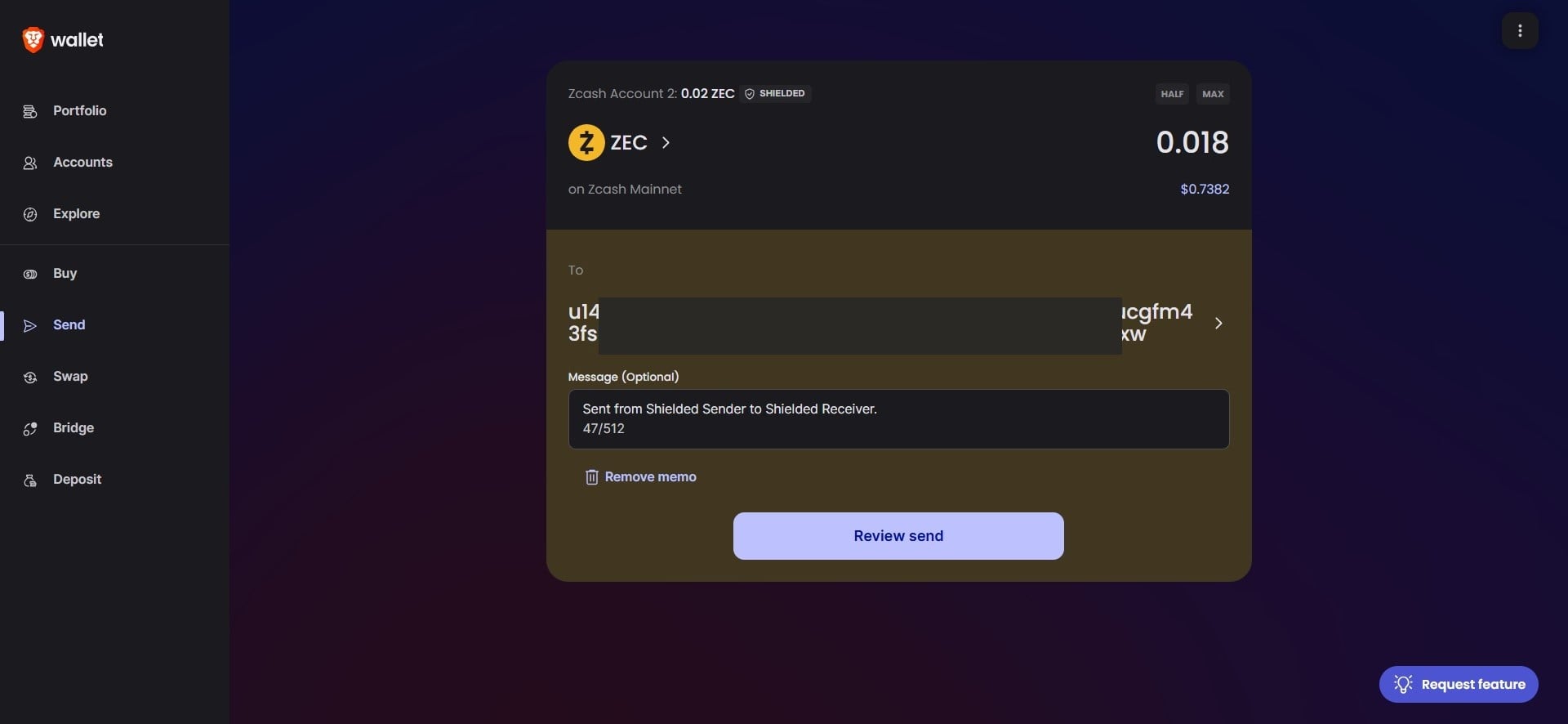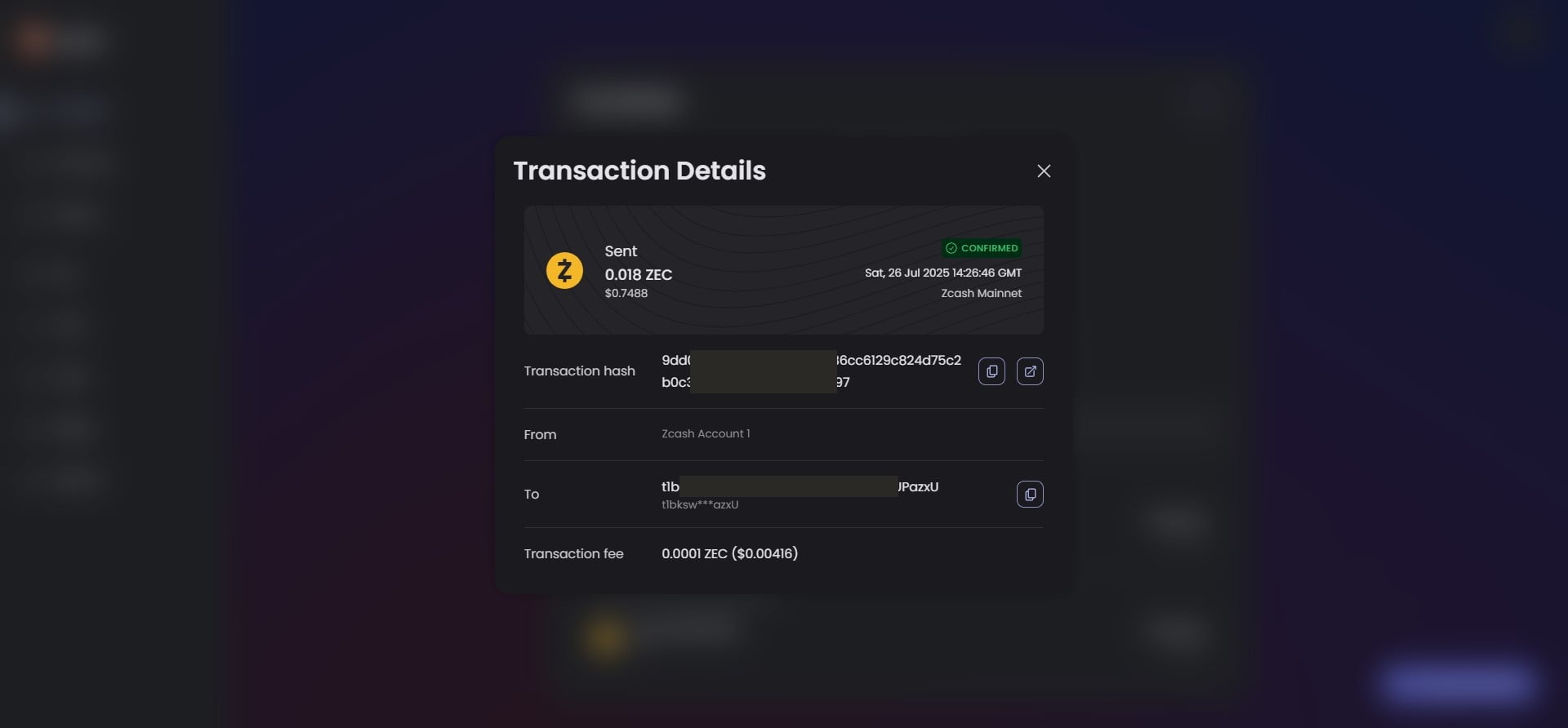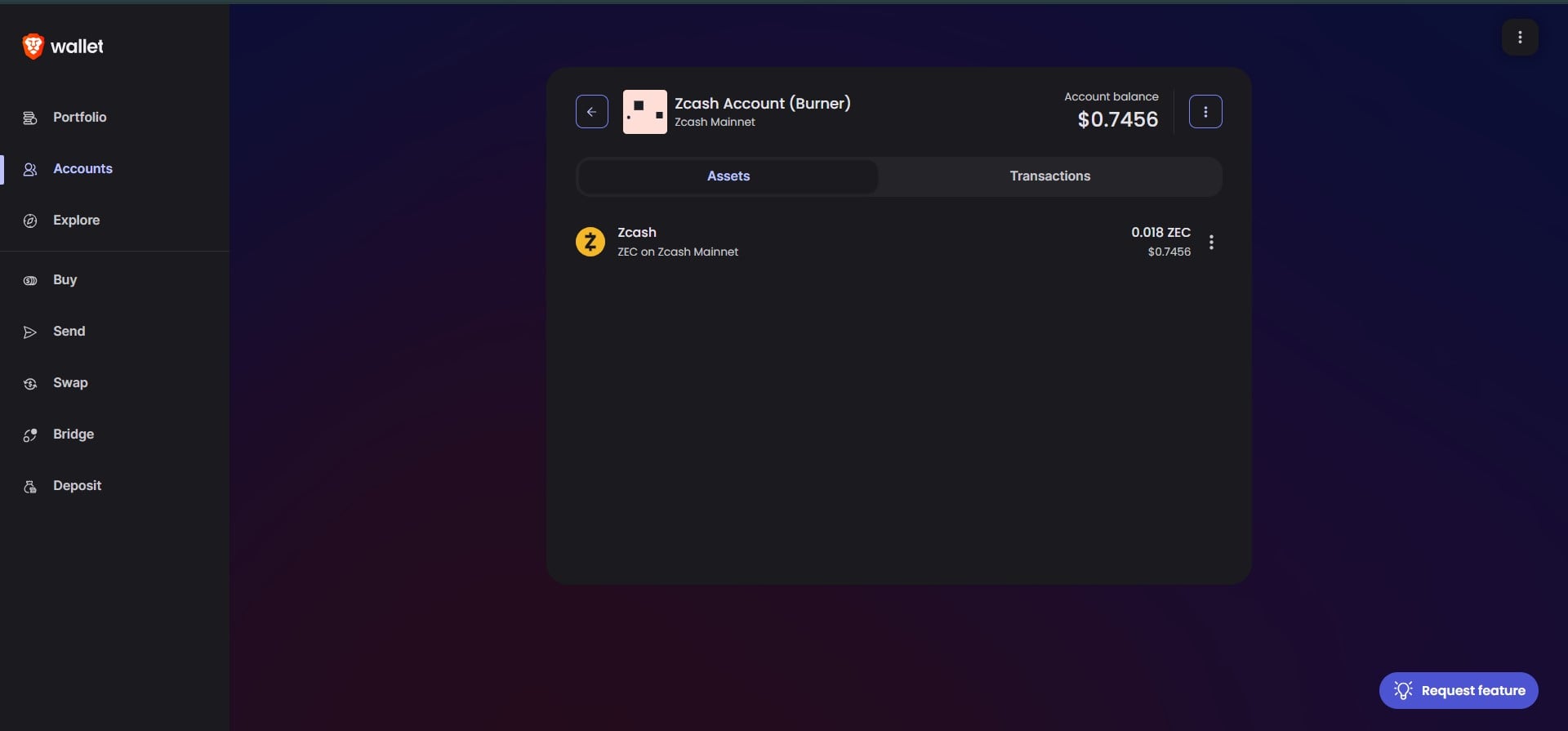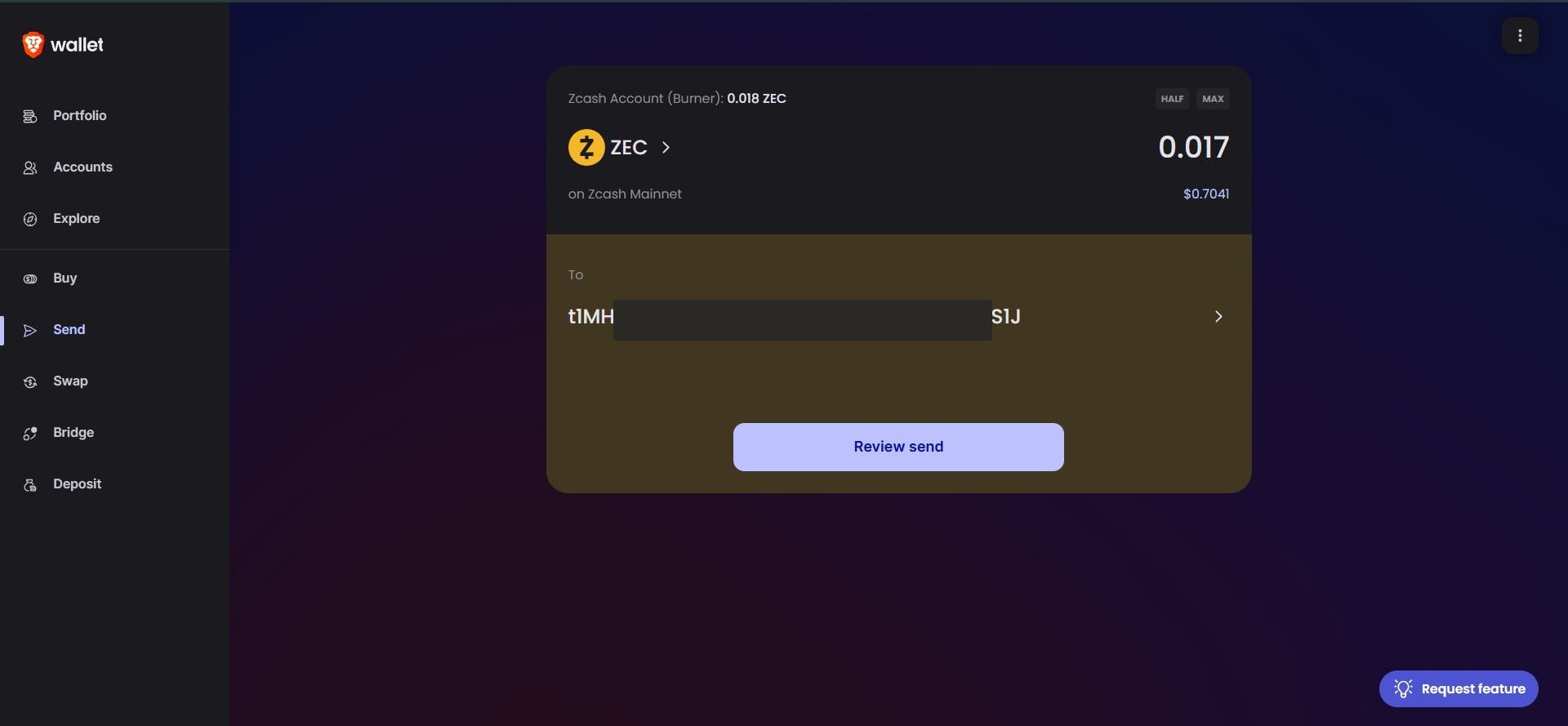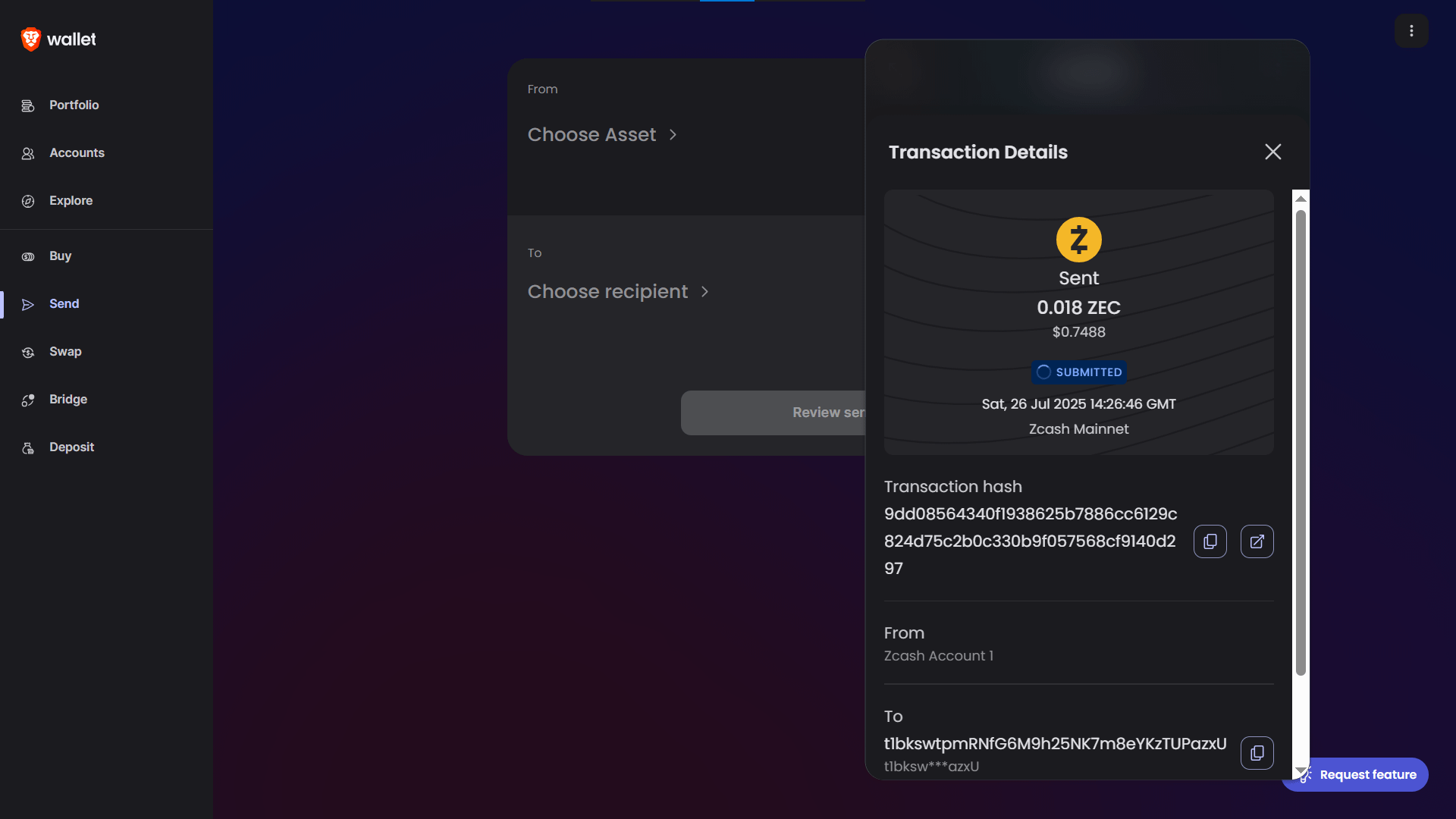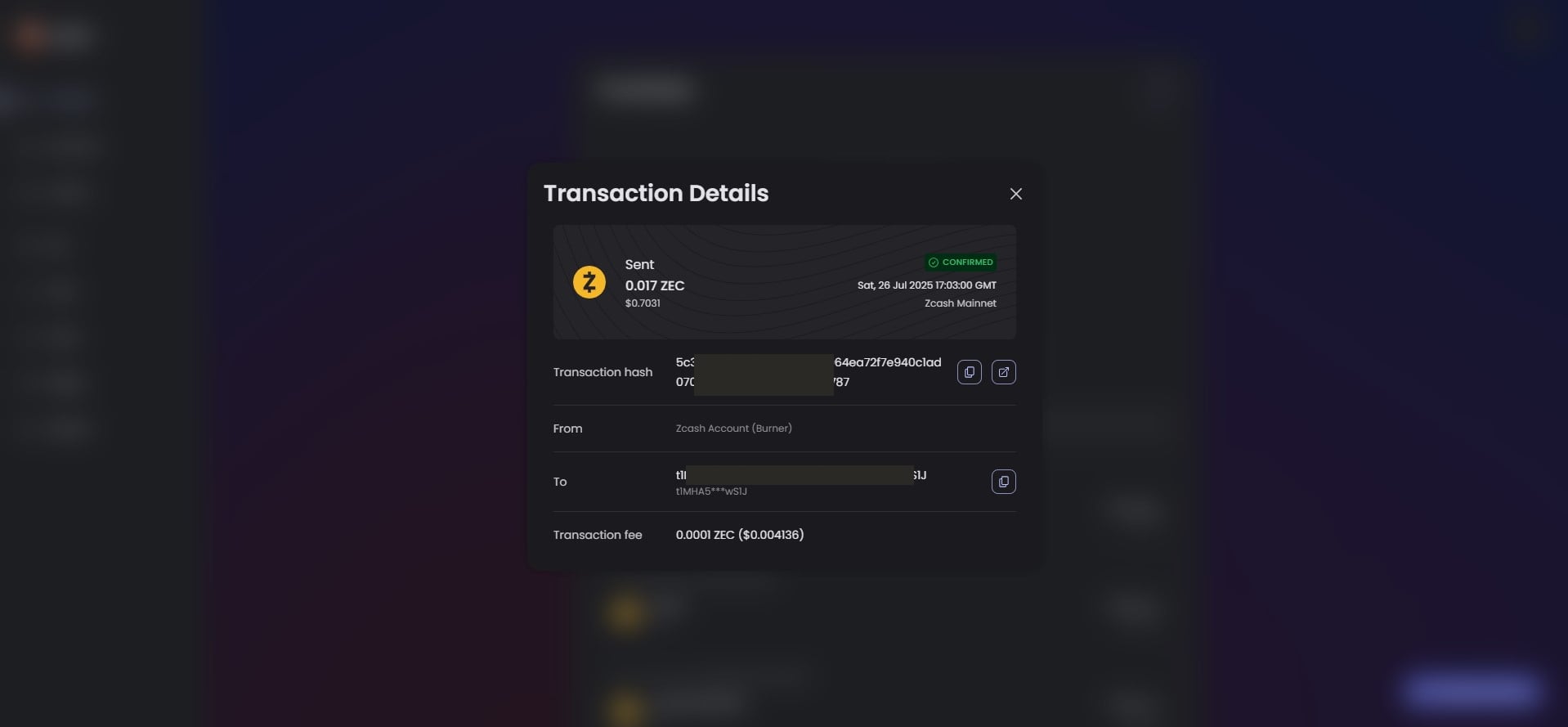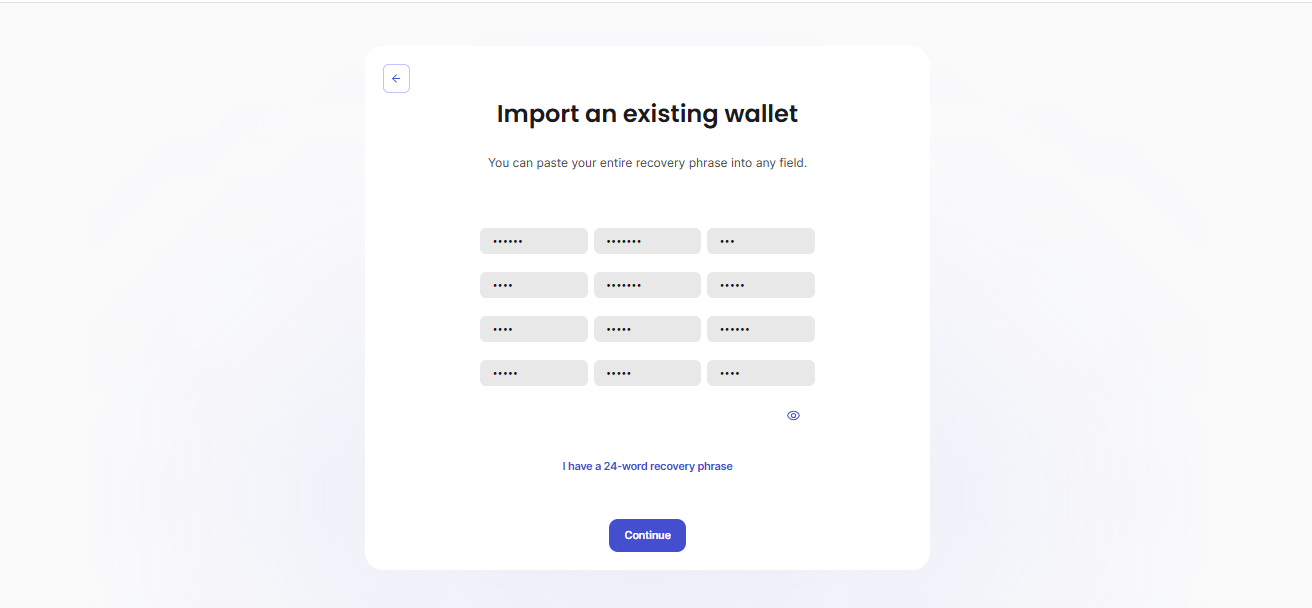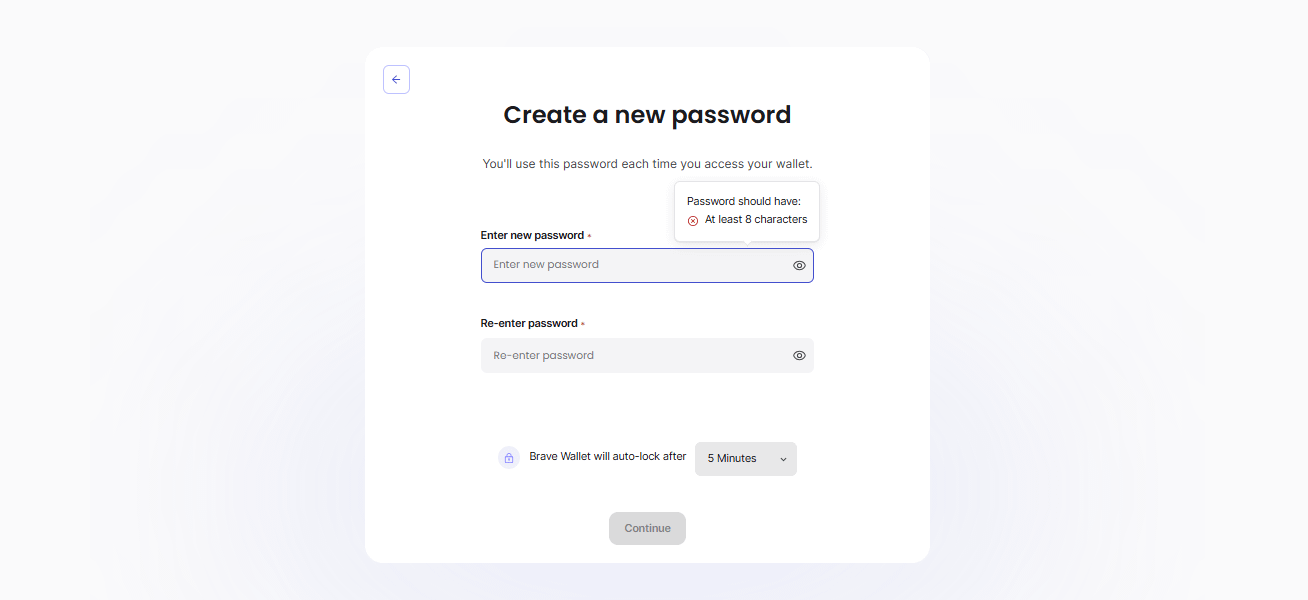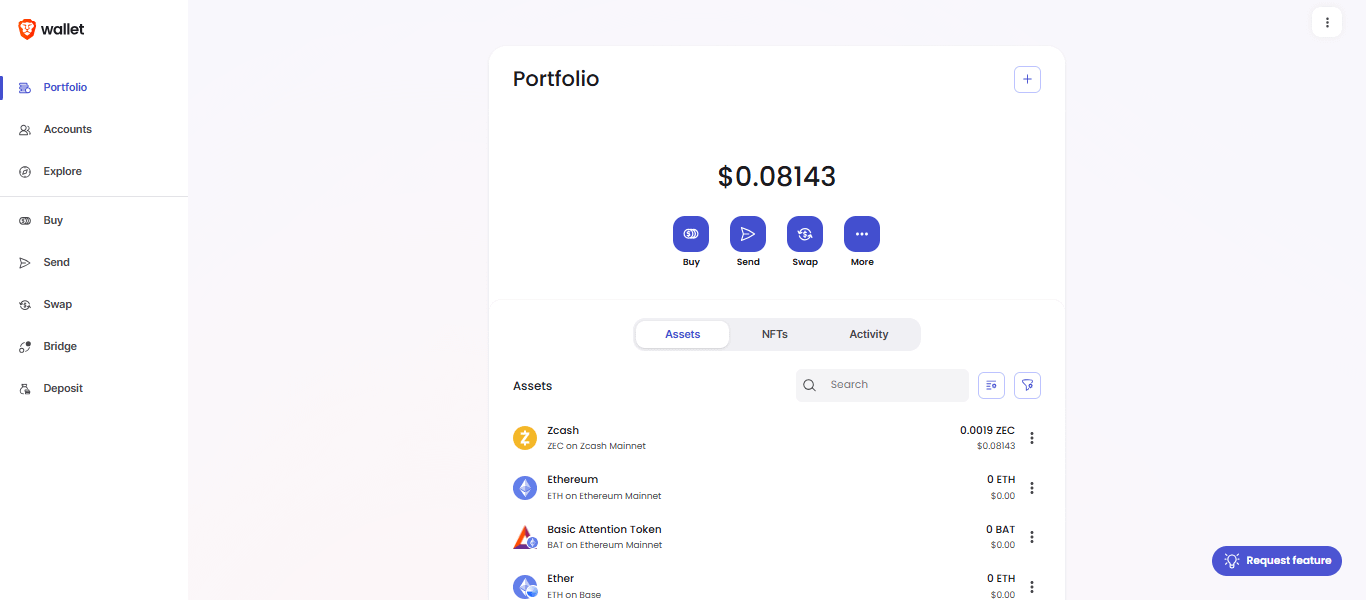Hey Zcash community,
I recently put Brave Wallet through its paces on the Zcash mainnet, and I’ve put together a clear, chapter-based guide for anyone who wants to actually use it — from setup to sending both shielded and transparent transactions, plus seed recovery and burner wallet workflows.
This guide uses real funds across three different wallets and covers all the key features in a straightforward, beginner-friendly way.
Setting Up Brave Wallet for Zcash (Mainnet)
First things first — to do anything with Zcash in Brave Wallet, you’ll need to create a wallet. It’s super simple and built right into the Brave Browser.
Just head to this link (paste it directly into the address bar of your Brave browser): brave://wallet/crypto/onboarding/welcome
- You’ll see two options like most wallets. Go ahead and click “Need a new wallet?”
- On the next screen, make sure “Zcash Mainnet” is checked. This connects your wallet to the actual, live Zcash blockchain — not a testnet or sandbox. When you see zcash_mainnet, that means your wallet is synced to the real ZEC network, where actual Zcash transactions happen.
- Next, you’ll be asked to create a password. Choose something strong and memorable — you’ll need to re-enter it manually every time your wallet auto-locks. (There’s no biometric unlock on Brave Wallet yet, so no fingerprint/Face ID.)
IMPORTANT: Recovery Phrase
This is crucial — you’ll now be shown your recovery phrase (also known as your seed phrase). This is basically your master key. It acts as both your login ID and password, and it’s the only way to recover your wallet if you lose access.
- Be sure to store it safely — offline, encrypted, or written down and locked away. Never share it with anyone.
(We’ll cover how to use the recovery phrase later in the guide.)
- After setup, you’ll land on your wallet homepage, showing your current ZEC portfolio (balance, tokens, recent activity, etc.).
Creating a New Blank Zcash Account (Same Wallet)
Want to make a second Zcash account inside the same wallet? Easy.
- Go to the “Accounts” section.
- Tap the “+” icon at the top.
- Select “Create Account.”
- Choose Zcash as the network. You’ll be asked to name your new account — this is just for your reference, so call it whatever you like (it’s not public or permanent).
- Once created, your new Zcash account will show up on your screen.
Note: Brave Wallet currently supports only one address per Zcash account — specifically, a transparent address (it starts with t…). No shielded (z-addr) or unified address support per account yet.
And that’s it, you just create a blank account for yourself!
How to Send a Shielded Transaction (Orchard)
Orchard transactions — also known as shielded transactions — are what make Zcash special. These use unified addresses (which start with u) and keep everything private on-chain: the sender, receiver, and even the amount.
To send one, you’ll first need to convert your account to a shielded (Orchard) account. Here’s how:
- Go to the Accounts section.
- Click on the three dots (options menu) next to your account.
- Select the option to upgrade or enable shielded/Orchard support.
Note: Brave Wallet does not support multiple Orchard accounts per wallet. So, to test or complete a shielded transaction, you’ll need to create a second wallet on either:
- A different Brave profile, or
- A separate device (laptop, phone, etc.)
Sending a Shielded Transaction
Once you have your two wallets set up, follow these steps:
- On the receiving wallet, copy the unified (Orchard-compatible) address to your clipboard. You can also scan the QR code if you’re using two devices.
- On your sending wallet, go to your portfolio/home screen and select the shielded ZEC asset (make sure this account has some funds available).
- Select the shielded account you want to send from.
- Paste the recipient’s unified address into the recipient field. Double-check that it starts with u — this confirms it’s a shielded address.
- Enter the amount you want to send. You can also write an optional memo/message. Then move to the review page.
- Review all the details. If everything looks good, confirm the transaction.
That’s it. Once sent, you can view the transaction in your activity log, and it will also show up on the recipient’s wallet.
So, that’s how you make a shielded transaction!
How to Transfer to a Transparent Wallet
Not every Zcash transaction has to be private. Transparent addresses (which start with t) work similarly to Bitcoin — sender, receiver, and transaction amount are all visible on the blockchain.
Here’s how to send funds to a transparent Zcash address using Brave Wallet:
Open the Deposit section in your Brave Wallet and select the destination account (the one that will receive the funds). You’ll see the transparent address displayed there — copy it.
Go to the Send section. This is where you choose the asset and input the recipient address.
Select the correct account and ZEC asset. Then, paste the transparent address you copied earlier into the recipient field. Enter the amount you want to send.
Review all the transaction details — sender, recipient address, amount, and network fee, If everything checks out, click Confirm to send the transaction. Open the Activity tab in the Portfolio section to see the transaction history and status
That’s it, let’s move on to the next topic!
Using a Burner Transparent Address to Send ZEC
This is a simple privacy trick: create a fresh wallet (a “burner”), send funds to its transparent address, and then forward those funds to your main wallet. This breaks the direct on-chain link between sender and final recipient, giving you a basic layer of privacy — especially when working only with transparent addresses.
Important Note: Currently, Brave Wallet does not support transferring funds from a Shielded address to a transparent “Burner” address. Therefore, for burner activities, we will use only Transparent addresses for both sending and receiving funds. However, the funds can ultimately be moved to a Shielded address, since transferring from a Transparent address to a Unified (Orchard) address is supported in Brave Wallet.
Here’s how to do it:
Start with your burner wallet, which should already have funds in it. (In this case, the funds were sent via a transparent transaction right after the burner wallet was created.)
Now open your main wallet, and copy its transparent address. Be sure you’re copying the correct address — the one that starts with t.
Go back to your burner wallet, head to the Send section, and select:
- The burner account as the sender
- Zcash (ZEC) as the asset
- Your main wallet’s transparent address as the recipient
- The amount you want to send
Then, click Review Send.
On the review page, double-check all the details: sender, recipient address, and amount.
If everything looks good, hit Confirm to complete the transaction.
You’ll now see the transaction listed in the activity log, marked as confirmed.
Let’s move on to the final thing!
Restoring a Wallet from Seed
Important: Never share your seed phrase. Anyone who has access to it can fully restore your wallet and take your funds.
Also, Brave Wallet does not currently support restoring Zcash shielded accounts or assets from seed. That means if you have funds in a shielded (Orchard) account and delete your Brave Browser, you will lose access to them. Stick to transparent addresses if you plan to wipe or move your setup.
Now, let’s test the ultimate backup method — restoring your wallet from the seed phrase.
Step 1: View and Save Your Seed Phrase
- Open your Brave Wallet.
- Click the three dots (menu) in the top-right corner.
- Select “Back up now.”
You’ll be shown your recovery phrase. Copy it and store it somewhere secure — offline or in an encrypted password manager.
Step 2: Restore Your Wallet
You can now test restoring the wallet by either:
- Uninstalling Brave and reinstalling it, or
- Installing Brave Wallet on a different device.
Open Brave and visit the wallet setup link again: brave://wallet/crypto/onboarding/welcome
Click “Already have a wallet?”
Follow the same steps you did during the original wallet creation. This time, you’ll see a new step asking for your recovery phrase.
Paste your saved seed phrase into the recovery field and continue.
You’ll be asked to create a new password. Enter and confirm your new password.
That’s it — your wallet will be restored, and your portfolio should appear.
Important Reminder: Shielded accounts (Orchard) and their balances will not be restored using the seed phrase. If you use shielded features, make sure to backup and store your wallet data before deleting or reinstalling Brave.
That’s a Wrap
That brings us to the end of this beginner-friendly guide to Brave Wallet with Zcash. Hopefully, this helps demystify how to actually use ZEC in the real world, from setup to advanced privacy tricks.